Examplify: Tips and Tricks
Downloading Examplify
Examplify can be downloaded for Windows and OSX devices via the following link:
iPads can download Examplify directly through the App Store
Chromebooks are not supported
***************************************************************************************
***************************************************************************************
Creating an Examplify Account
All students enrolled in a course that utilizes Examplify should receive an email to their @my.msmc.edu address:
***************************************************************************************
Upon clicking on the JOIN YOUR PEERS button, you will then be brought to the following page: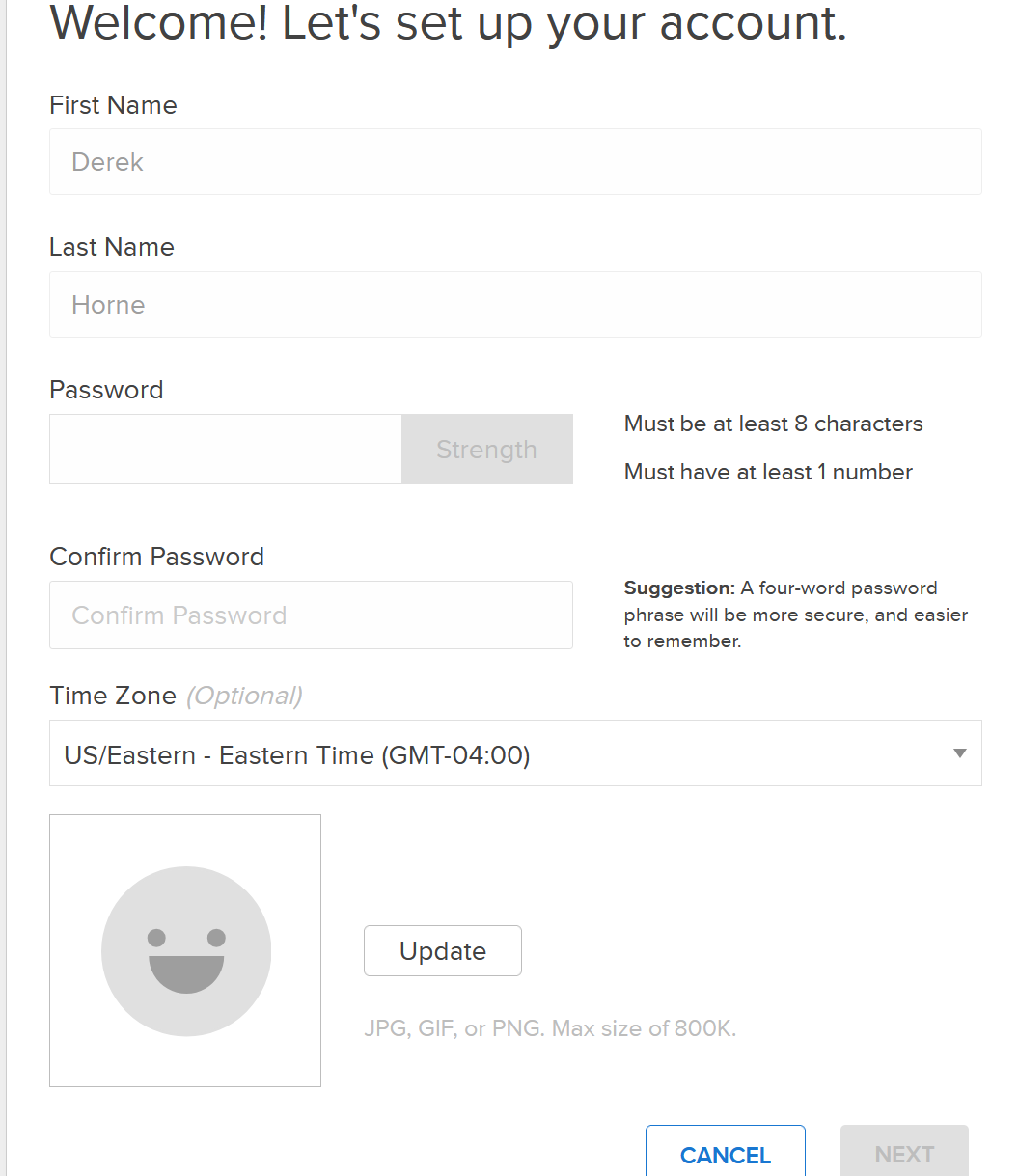 Creating your account!
Creating your account!
Fill out the information as prompted and then click NEXT which will conclude the account creation process
***************************************************************************************Logging into Examplify
Fill out the information as prompted and then click NEXT which will conclude the account creation process
***************************************************************************************
Logging into Examplify
After you have downloaded and installed Examplify, reach out to IT.SUPPORT@MSMC.EDU if you are have any issues with this, then you should be greeted with the following screen upon launch: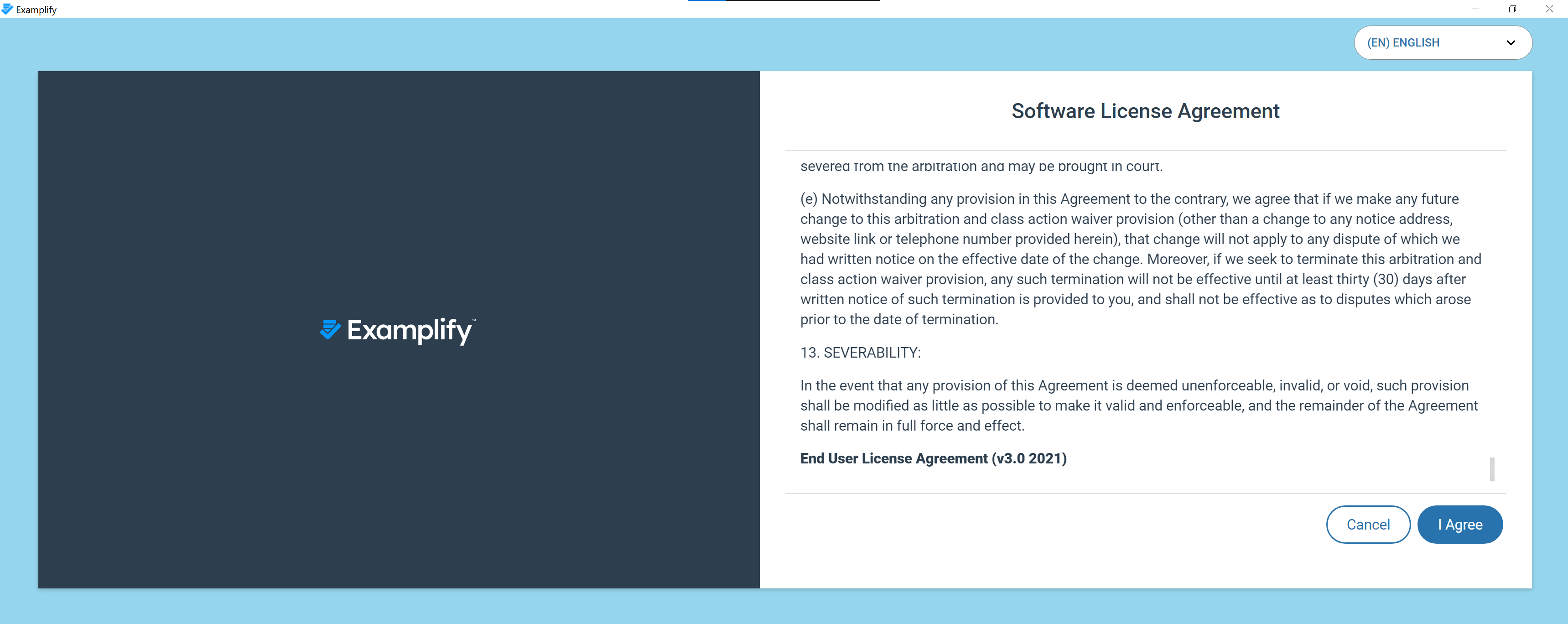 SLA
SLA
***************************************************************************************
After agreeing to the terms listed, you will then be prompted to enter an Institution Code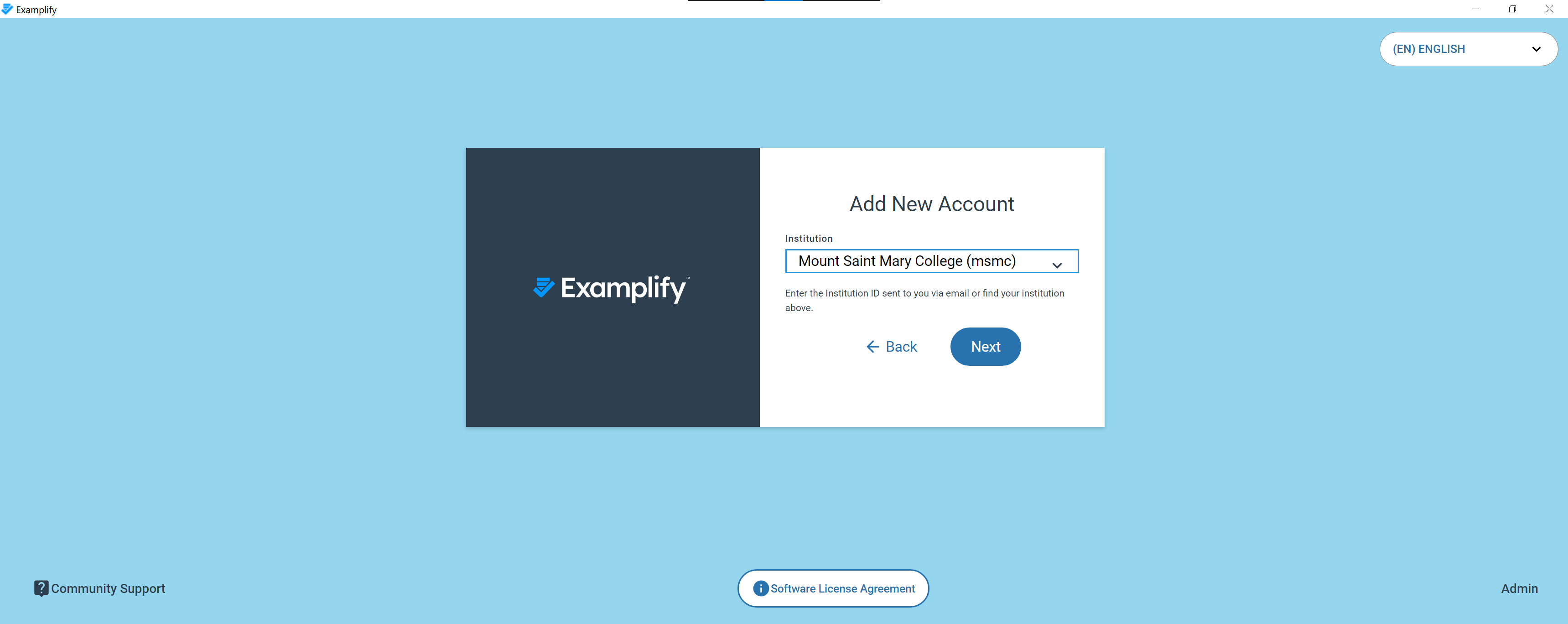 Institution Code = MSMC
Institution Code = MSMC
***************************************************************************************
After clicking Next you will then be taken to the Examplify login screen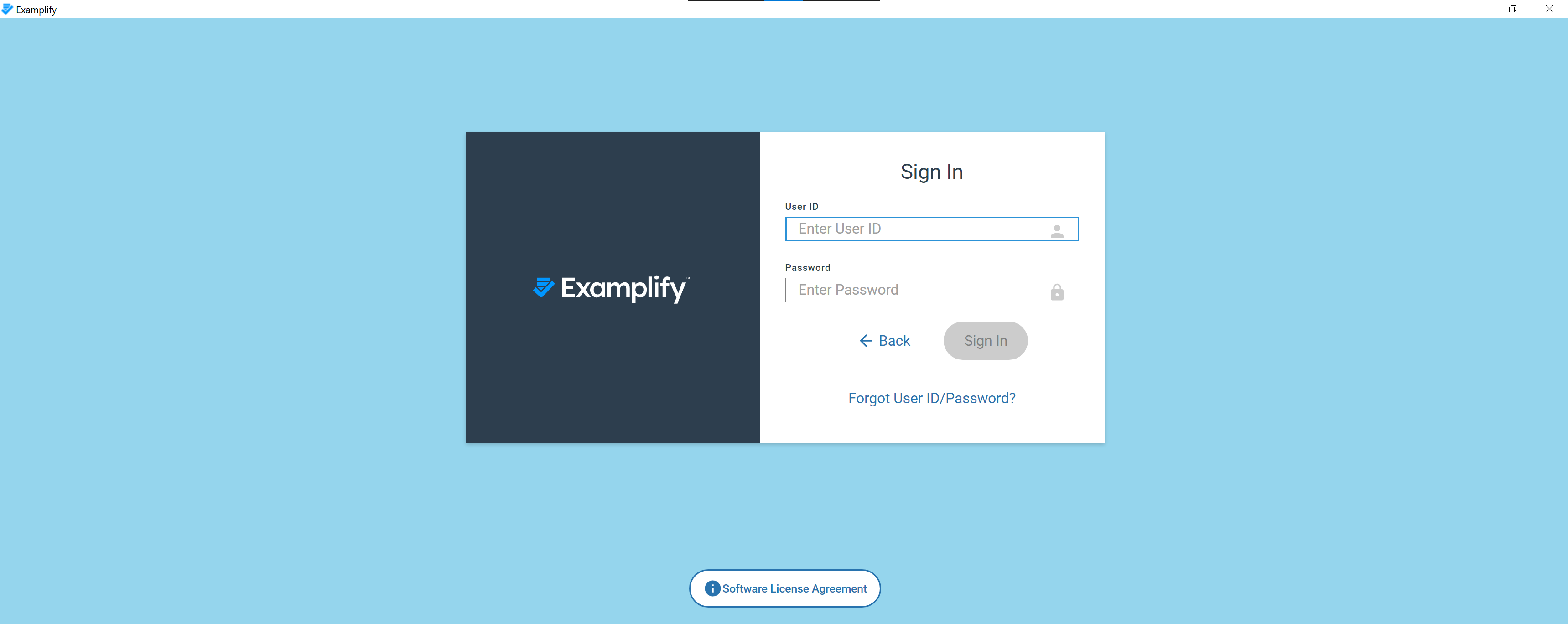 Examplify login screen
Examplify login screen
***************************************************************************************
From here, you will then login with your Examplify credentials, keeping in mind that your User ID is your username@my.msmc.edu address
Taking an exam
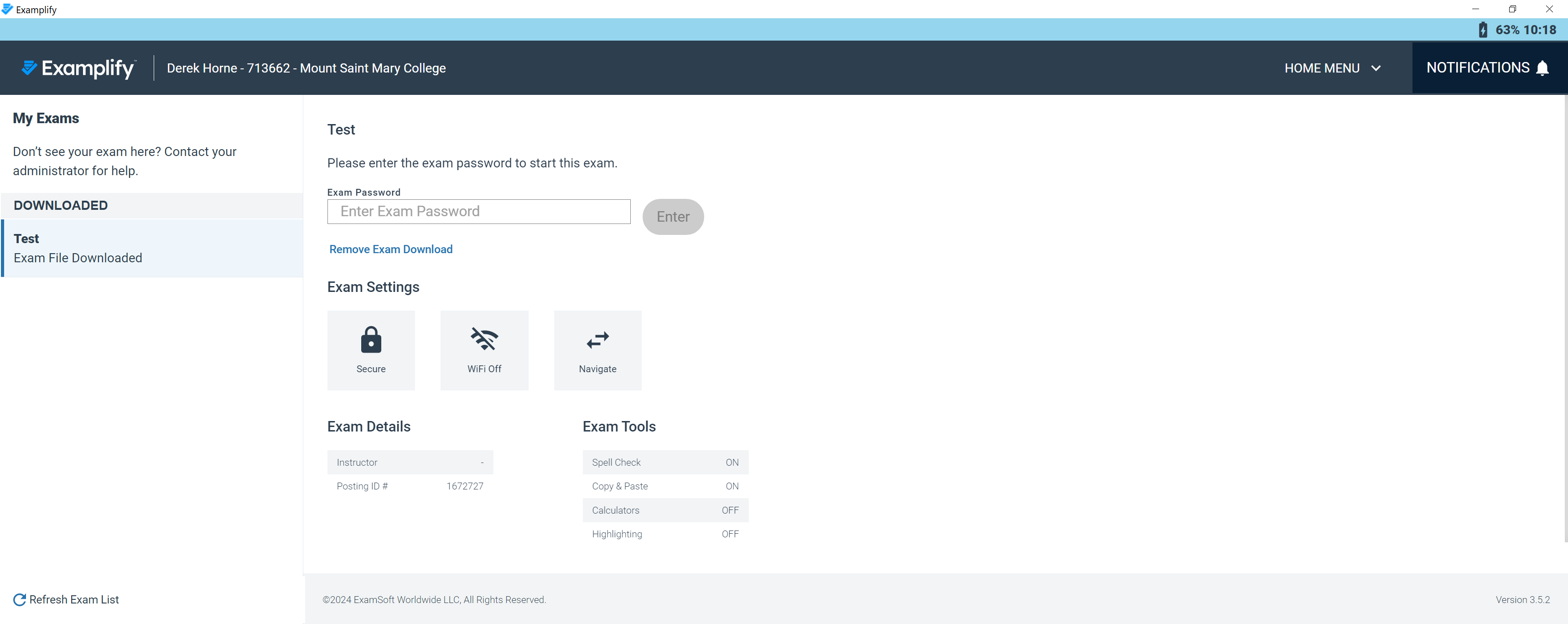 Exam Password screen
Exam Password screen
***************************************************************************************
Known Issues
***************************************************************************************
***************************************************************************************
***************************************************************************************
If you are unable to login to Examplify, then you can reset your password via the following link:
https://ui.examsoft.io/forgotpassword
***************************************************************************************
***************************************************************************************
Taking an exam
If you are within the download period set by your instructor, then your exam would be available to download as seen below: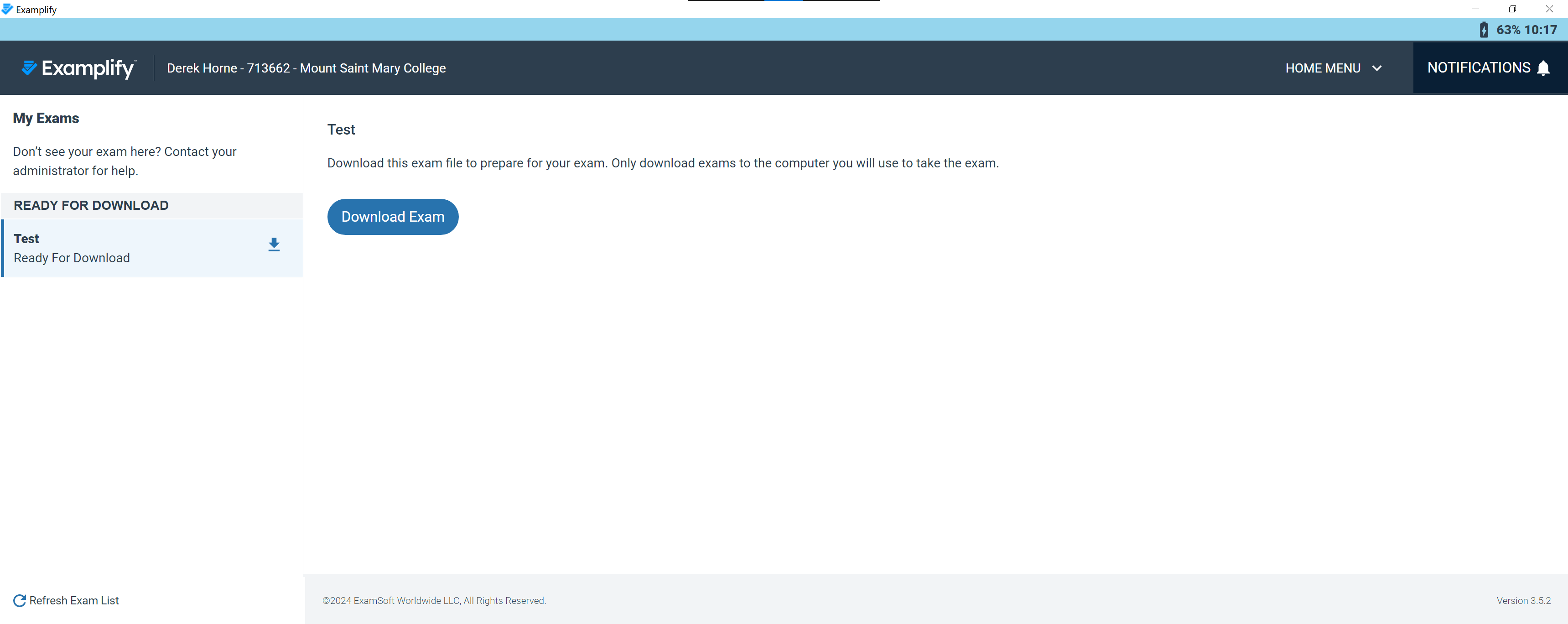 Download Exam
Download Exam
***************************************************************************************
***************************************************************************************
Clicking on the Download Exam button will then prompt you to enter the code supplied by your professor
***************************************************************************************
Known Issues
- If your exam fails to upload, then the solution is to RESTART YOUR MACHINE, keeping in mind that your exam WILL NOT BE LOST
- If you do not see your exam available to download, BUT YOUR CLASS DOES, then you need to have your professor REISSUE THE EXAM TO YOU